How to Use KineMaster
July 10, 2023 (3 years ago)
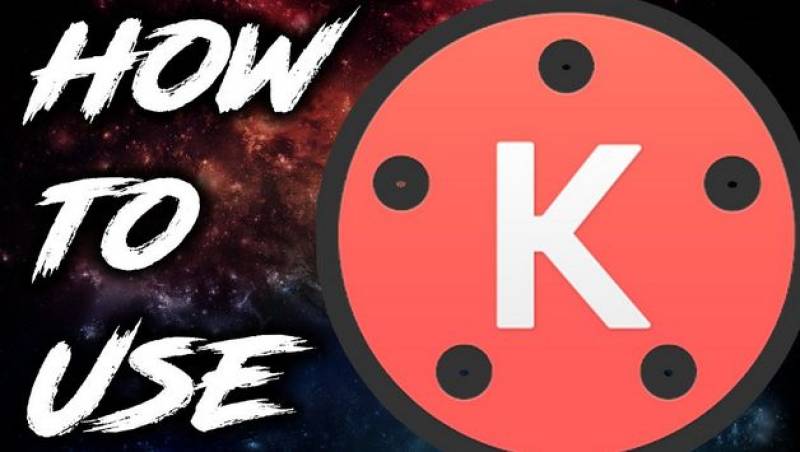
Step-by-Step User Guide
KineMaster is a versatile and powerful video editing tool that allows you to unleash your creativity and transform your videos into stunning masterpieces. Whether you're a beginner or an experienced editor, this step-by-step guide will walk you through the process of using KineMaster to edit your videos.
Step 1: Install KineMaster
- Visit the app store on your mobile device (iOS or Android).
- Search for "KineMaster" and click on the app.
- Tap "Install" or "Get" to download and install the app on your device.
- Once the installation is complete, open the KineMaster app.
Step 2: Choose a Project
- Upon opening KineMaster, you'll be prompted to choose a project aspect ratio. Select the aspect ratio that best fits your project, such as 16:9 for standard videos or 1:1 for social media platforms like Instagram.
- Tap "Start" to create a new project or "Open" to continue working on an existing project.
Step 3: Import Media Files
- To begin editing, tap the "+" icon in the media library to import media files.
- Choose the desired source for your media files, such as your device's gallery or KineMaster's Asset Store.
- Select the media files you want to import and tap "Import" to add them to your project.
Step 4: Arrange Media on the Timeline
- Once your media files are imported, they will appear in the media library.
- Tap and hold a media file, then drag it to the timeline at the bottom of the screen to arrange the order of your clips.
- Use the pinch gesture to adjust the duration of each clip on the timeline.
Step 5: Editing Tools
- Tap on a media file in the timeline to select it.
- Use the editing tools located at the bottom of the screen to modify the selected clip.
- Trim: Drag the handles on either side of the clip to trim its duration.
- Split: Tap the scissors icon to split a clip into two separate parts.
- Speed: Adjust the playback speed of the clip.
- Volume: Modify the audio volume of the clip.
- Effects: Apply various visual effects and filters to the clip.
Step 6: Adding Text and Effects
- Tap the "Layer" icon at the top right corner of the screen to access additional layers.
- Select the "Text" layer to add text to your video.
- Customize the text by choosing font styles, sizes, colors, and animations.
- To apply effects and overlays, choose the "Effect" layer. Browse the available options and tap on the desired effect to apply it to your video.
Step 7: Audio Editing
- Tap the "Audio" icon at the top right corner of the screen to access audio editing options.
- Import additional audio files or use the built-in audio tracks.
- Adjust the volume levels of each audio track to achieve the desired audio mix.
- Use the "Fade In" and "Fade Out" options to smoothly transition the audio.
Step 8: Transitions and Effects
- To add transitions between clips, tap the "Transition" icon in the media library.
- Browse the available transitions and tap on the desired one to apply it between two clips on the timeline.
- Adjust the duration of the transition by dragging its edges on the timeline.
Step 9: Preview and Fine-Tune
- Tap the play button in the preview window to preview your edited video.
- Make any necessary adjustments or refinements to the timing, effects, transitions, or other elements.
- Continue previewing and fine-tuning until you're satisfied with the final result.
Step 10: Export and Share
- Once you're finished editing, tap the "Export" button.
- Choose the desired resolution and quality settings for your exported video.
- Tap "Export" to start the rendering process.
- Once the video is exported, you can save it to your device or share it directly to social media platforms or messaging apps.
Congratulations! You have successfully learned how to use KineMaster to edit your videos. Remember, practice and experimentation will help you unlock the full potential of this powerful video editing tool. Enjoy your creative journey with KineMaster!
Recommended For You
Black KineMaster
Black KineMaster is for nighttime editing as it offers the dark mode theme. You will get traditional app UI and editing timeline, but this time with a black background. It blocks ads. Moreover, the watermark is also removed, as you can export clean videos in 4K. With premium tools, asset store items, chromakey, AI editing, and variety of features, you will get professional videos.
Features of Black KineMaster
The black version comes with many advanced features, black app theme, and plenty ..

Cyber KineMaster
Cyber KineMaster is an advanced Mod with a cyber-themed UI. it has a stylish interface and timeline comes with unlimited layer support. You can create unlimited projects using all the professional tools. It offers VFX, VHS, Glitch, and many other effects. You can also use filters, templates, AI video editing tools, and many other things. It has no watermark. Video export comes with high FRP, 4K video resolution, and fast export rate. Moreover, it is ad-free.
Features of Cyber KineMaster APK
This ..

KineMaster Lite
KineMaster Lite is the Lite Mod, which brings premium editing for low-end devices. It has no ads & no watermark. You can use the same timeline and all editing features with a smaller Android Package Kit. It is small in size. Takes less space. Gives ad-free editing. You can use chromakey, background remover, background customization, sound equalizer, and many editing tools. Moreover, with effects, transitions, text, subtitles, animations, asset store items, and many other features, you can create ..

KineMaster Without Watermark
KineMaster Without Watermark is the best APK mod if you are willing to enjoy KineMaster video editing with all premium features and watermark-free video export. It is the Mod and you won’t face ads or watermarks in it. You can use effects, transitions, filters, fonts, stickers, asset store items, video templates, and much more for free. Moreover, it offers official tools that are premium,but here you can access them for free. Professional tools like green screen, AI editing playground, keyframe ..

KineMaster Pro APK
KineMaster Pro APK is a free APK version for editing lovers that gives them premium editing joy without being a premium member. It unlocks editing tools, gives free asset store items, enhances editing range, boosts video export quality, and removes all ads. Moreover, you will enjoy endless and unlimited access to premium filters, video transitions, custom fonts, premium editing tools, AI editing features, and much more. It also removes the watermark.
Features of KineMaster Pro APK
It has many features ..

KineMaster Blue
KineMaster Blue is the new editing asset for KineMaster lovers with plenty of latest innovations. It has a cool & very attractive blue color in-app theme for smooth editing experience. You will get access to its asset store for free where thousands of editing items are available. Moreover, you also enjoy all premium tools, professional tools, premium filters, all video templates, and everything for free. It is ad-free. Video export comes with 4K and 1080p resolution support and it doesn’t ..

